Creating a Spinning and Moving Blade in Arcadia
Published: Thef - Aug 2, 2024
Hello and welcome! My name is Thef, and today we're diving into the basics of movement and rotation nodes in Arcadia. In this tutorial, we'll be creating a dynamic spinning trap by combining these nodes to create a moving and rotating blade. This project is perfect for those looking to add some interactive and visually engaging elements to their game or virtual environment.
Selecting Assets
First we'll take a look at the available assets and select one that works for our spinning trap. Arcadia provides a lot of predefined assets in the asset store. You can also utilize Stamps to see if anyone has created an asset that fits your style. After browsing through the options, I found a suitable asset that looks great for our project. Let's move it to our workspace and get started.
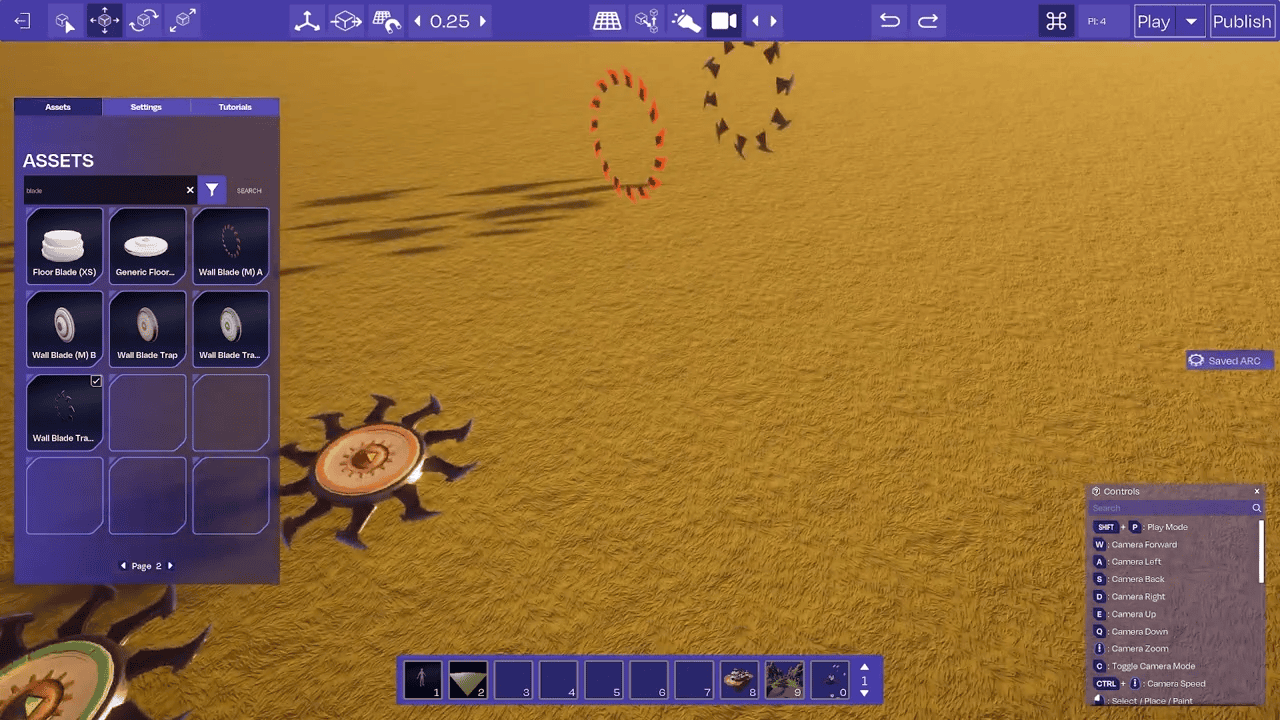
Adding a Rotate Node
To make the blades spin, we'll need to add a rotate node. We'll point this node at the blades we want to rotate.
Setting the Rotation Axis: We need to set our view to local mode to properly align the rotation. In this case, we'll rotate around the Z-axis. Uncheck the "Use World Space" option in the rotate node settings.
Configuring the Rotation: Set the Z-axis rotation to 360° and enable looping so the blades spin continuously. To start the rotation, add an "On Spawn" node to initiate the animation.
Take a look at our spinning blade! The speed looks just right for what we're aiming to achieve.
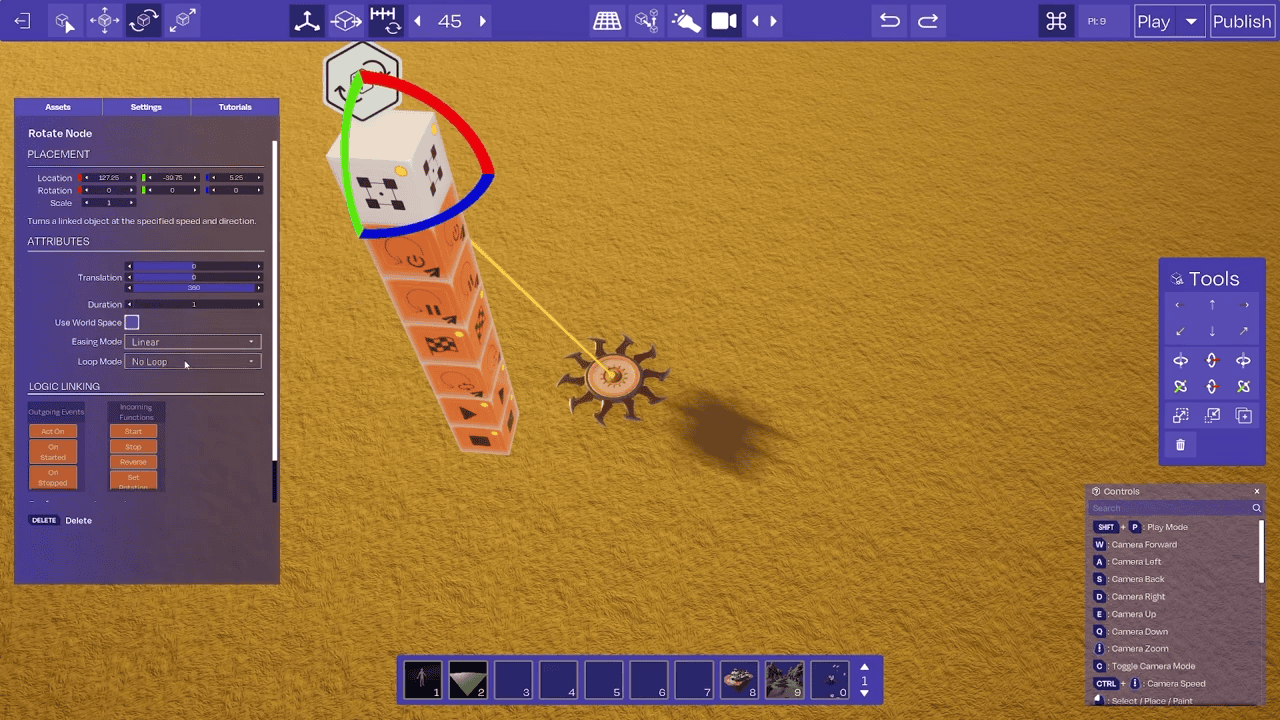
Adding Movement
Now that we have our spinning blade, let's add some movement to it.
Adding a Move Node: Point the move node at the spinning blades. We'll move the blades along the X-axis, which seems like the best direction for this project.
Configuring the Movement: Set the movement to 10 units with a duration of 3 seconds. Enable the "Ping pong" looping option to make the blades move back and forth, returning to their starting position.
Let's see how this looks. We now have a blade that not only spins but also moves along the X-axis!
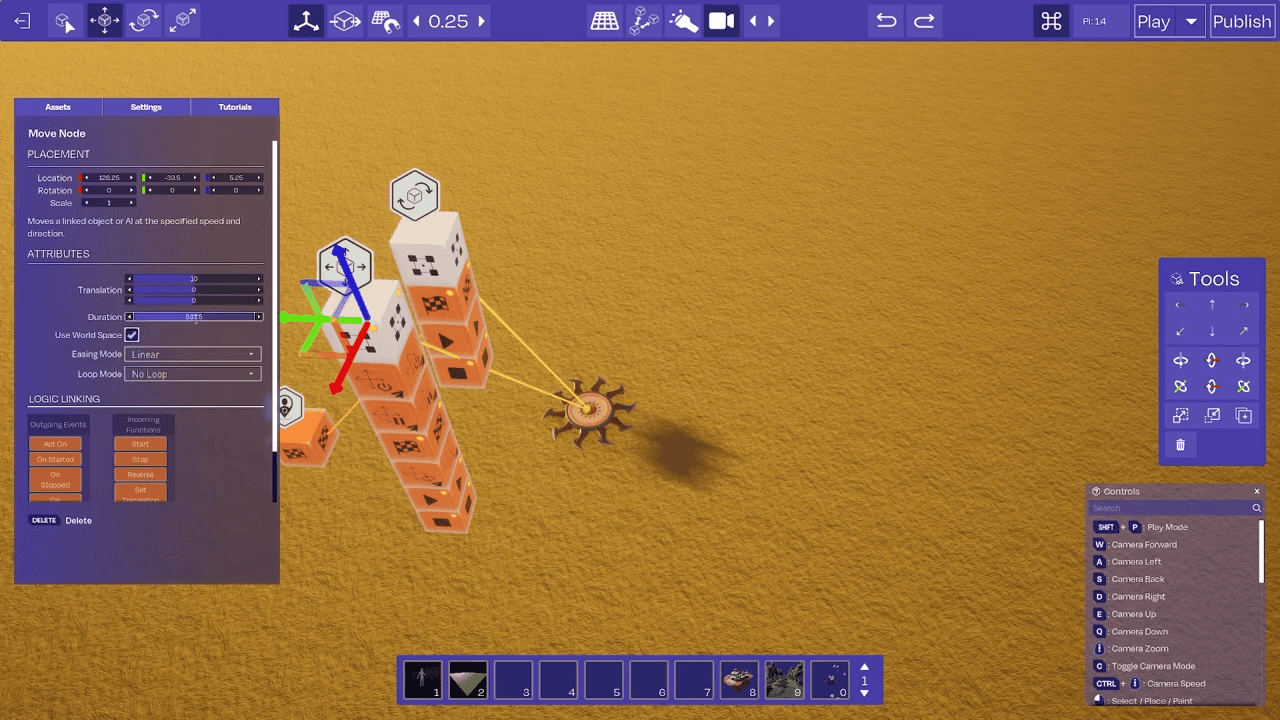
Smoothing the Movement
Before we wrap up, let's make a small tweak to improve the movement.
- Easing Mode: Set the easing mode to "Ease In and Out." This adjustment will make the movement smoother at the ends, creating a more natural and visually appealing motion.
Take a look at the final result. The movement now smooths out at the stopping points, making the spinning and moving blade even more impressive.
Conclusion
And there you have it! We've successfully created a spinning and moving blade using movement and rotation nodes in Arcadia. This project is a great example of how you can combine different nodes to create dynamic and interactive elements in your game or virtual environment. Thank you for following along, and I hope this tutorial helps you in your creative endeavors. Stay tuned for more tutorials, and happy building!